Valheim Save File - Maximum Level - All Items Save
Valheim Save File Location 2025: Easy Guide to Find, Backup & Upload to Dedicated Server
Tired of losing hours of Viking base-building in Valheim due to crashes or server wipes? Wondering "where is my Valheim save file" or "Valheim world save location PC Steam"? This ultimate 2025 guide shows you exactly how to locate your Valheim worlds and characters, make rock-solid backups, and upload your single-player world to a dedicated server via FTP. No more "world eater" bugs – keep your progress safe!
Perfect for Steam, Game Pass, or Linux players. Valheim autosaves every 30 minutes and on exit, but manual backups are essential.
Step 1: Find Your Valheim Save Location (Close Game First!)
Critical: Exit Valheim completely to avoid corruption. Running game = risky file locks.
Quick Access (Windows/Steam – Most Common)
- Press Win + R → type %appdata% → hit Enter.
- Go up one folder (to AppData) → LocalLow → IronGate → Valheim. Full Path: C:\Users\[YourUsername]\AppData\LocalLow\IronGate\Valheim\
Key Folders You’ll See:
- worlds_local (or just worlds): Contains .db and .fwl files for each world.
- characters_local (or characters): Your Viking avatars (.fch files).
- Steam Cloud Path: C:\Program Files (x86)\Steam\userdata\[YourSteamID]\892970\remote\worlds
Pro Tip: In-game → Main Menu → "Show Player Log" (bottom-left) → instantly opens your save folder!
Hidden folders? → File Explorer → View → check "Hidden items".
Step 2: Backup Your Valheim World (Never Skip This!)
- Copy the entire worlds_local and characters_local folders to your Desktop. Name it: Valheim_Backup_2025-11-15
- Rename copies if needed (e.g., MyEpicWorld.db + MyEpicWorld.fwl).
- Steam Cloud Sync:
- Right-click Valheim in Steam → Properties → General → Enable "Keep saves in Steam Cloud".
- In-game: Manage Saves → Move to Cloud (creates local backup too!).
Bonus: .db.old and .fwl.old = automatic previous versions. Rename to restore if corrupted.
Step 3: Upload Valheim Save to Dedicated Server (FTP Made Simple)
Bring your solo saga to multiplayer!
- Stop your server (via control panel).
- Download FileZilla (free FTP client) or WinSCP (great for beginners).
- Get FTP login from your host (G-Portal, Apex, etc.): Host, Username, Password, Port.
- Connect → Navigate to: /config/unity3d/IronGate/Valheim/worlds_local (or just /worlds_local)
- Drag & drop your world files (.db + .fwl) from PC → overwrite server files.
- Set World Name in server panel = exact file name (no .db).
- Restart server → Run Cloud Backup (if available).
- Join with friends – your password carries over!
Self-hosted server? Saves are in the same path under the server’s user profile.
Common Problems & Fixes
- No worlds_local folder? → Start game → Manage Saves → Move to Local.
- Cloud overwriting local? → Temporarily disable Steam Cloud.
- Corrupted save? →
- Restore .old files
- Or visit: Steam Remote Storage
- Large world (>75MB)? → Zip first or use fast FTP.
Why Backup? The "World Eater" Is Real
Valheim once had bugs that deleted worlds. Patched now, but crashes still happen. Backup weekly + before every update!
Search Terms: Valheim save file location PC 2025, Valheim worlds_local path, upload world to dedicated server FTP, Valheim Steam Cloud backup, restore .db .fwl files, Valheim save transfer guide.
Note: Save files may be marked as malicious by antivirus. Be sure to check the file before downloading.
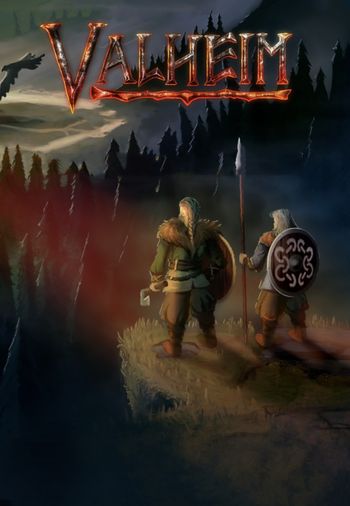
Comments & Ask Questions
Comments and Question
There are no comments yet. Be the first to comment!